Outages and Calendar Policy for the Technology Group
This policy is an extension of the PTO policy in the Prenda Employee Handbook and applies to employees in the Technology Group.
Expectations
- Please ensure your Google Calendar is updated and reflects your availability. If you're going to be out of the office (for sick, vacation, etc.), your calendar should indicate that.
- You must alert your supervisor—in addition to your teams—if you are going to be out of the office and for how long. The longer you're going to be out, the more lead time expected. Notification should include:
- Direct Slack message to your supervisor
- Slack message to team(s) channels you are apart of (Squads or otherwise, where appropriate tagging key stakeholders)
- If you’re going to be out of the office for 1 day or longer, add an All-Day Event to the shared Technology Group calendar with your name so we can all look in one place to see general availability and coverage.
First-Time Setup
- By default, your Google Calendar is publicly available to other people within Prenda. Please do not change this setting as it’s important that we have transparency when scheduling.
- Please set working hours in your calendar so that people can better manage meeting times across time zones.
- In order to see/edit the Technology Group calendar, you’ll need to accept the email invitation. If you have not yet received one, please ask the Head of Technology or your team lead. The email will look something like this:
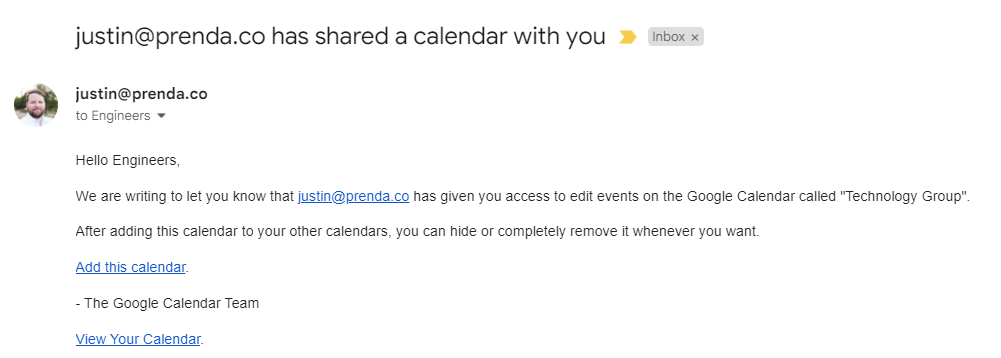
- Once you’ve added the Technology Group calendar, you’ll be able to toggle its visibility on/off from the “Other calendars” section on the left side bar as shown below.
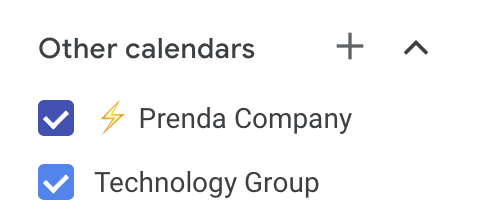
Helpful Tips
- Ensure you have accepted/rejected all meeting invitations such that your calendar reflects your intentions and availability. You should not have meeting requests on your calendar that lack a response indicating whether you intend to go or not (and, if not, ideally a note to indicate why).
- Since calendars are public, you can mark a specific event as “private” if you do not want others to see the contents of the meeting. Please use this setting for any HR or sensitive meetings.
- Consider adding the Google Calendar Slack app to have Slack automatically update when you’re in a meeting or out of the office (requires that you create an out-of-office-style event on your calendar).